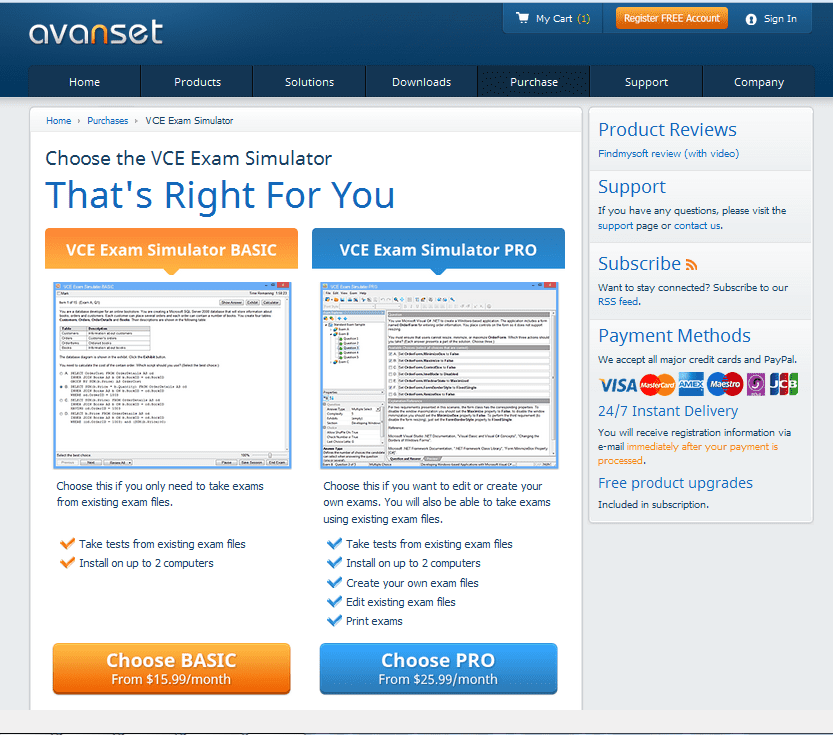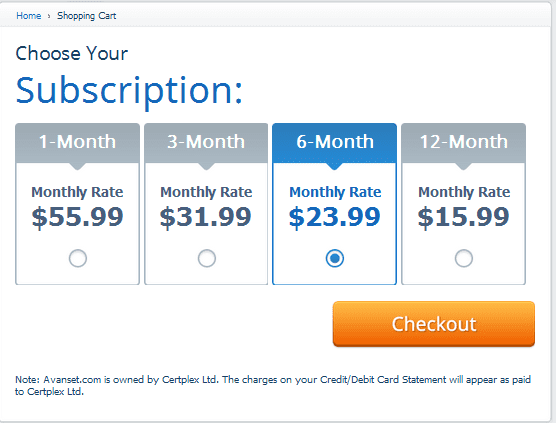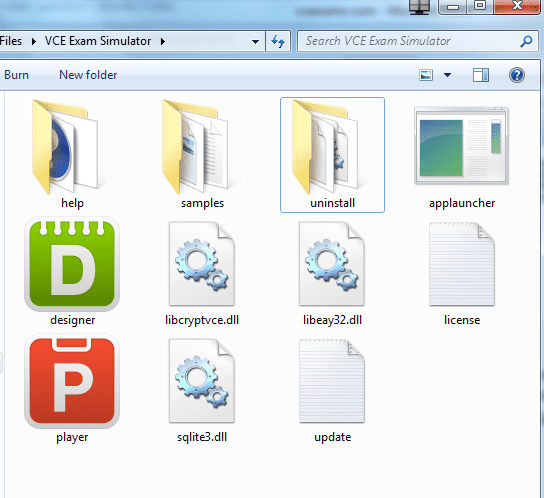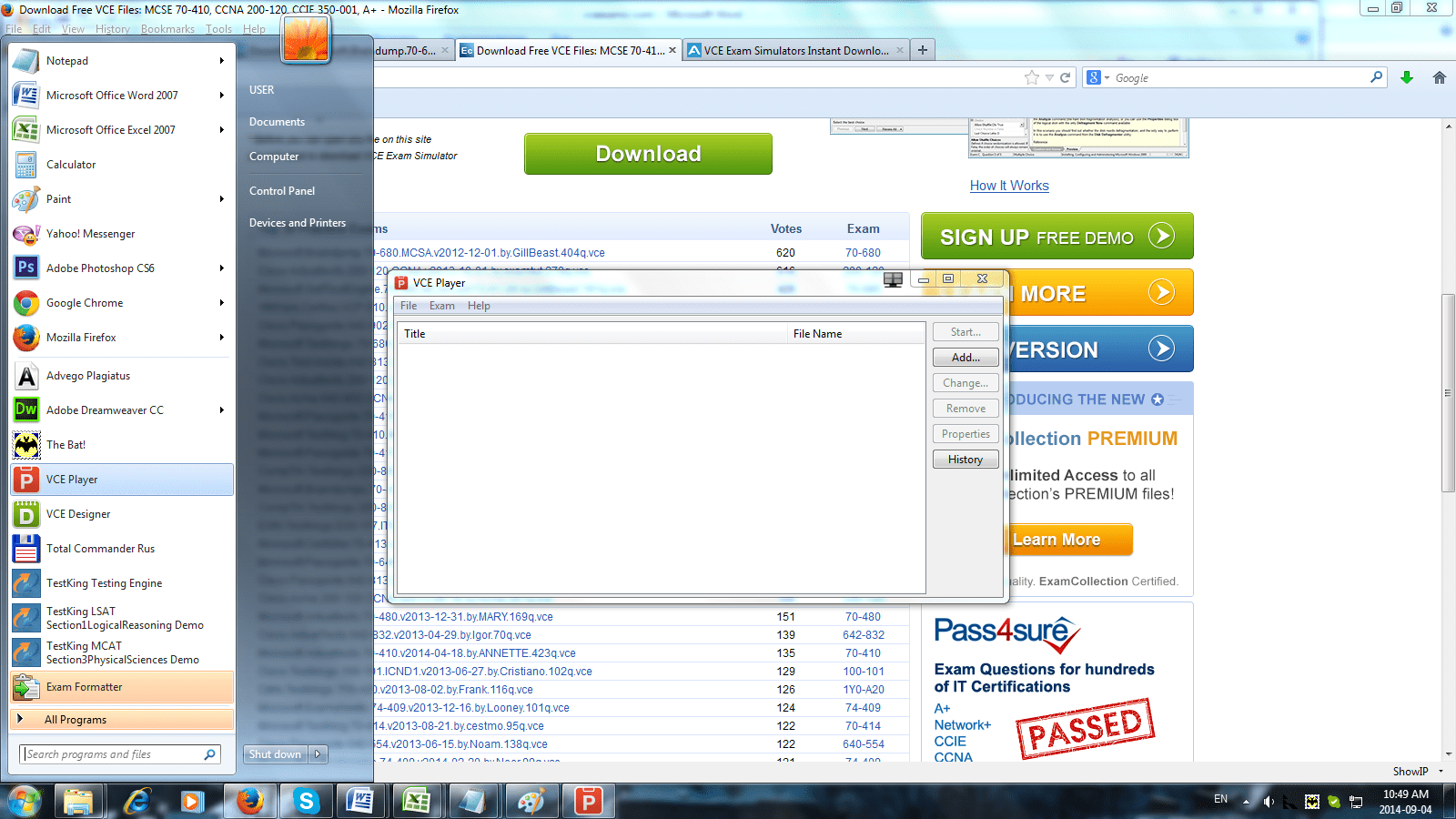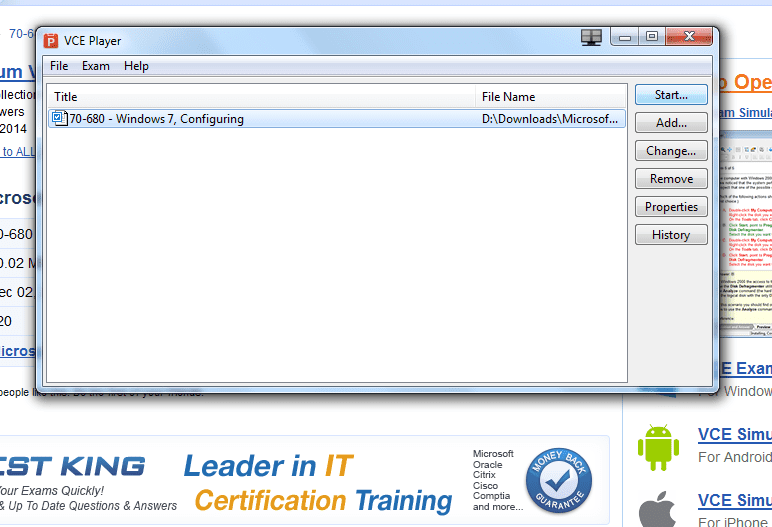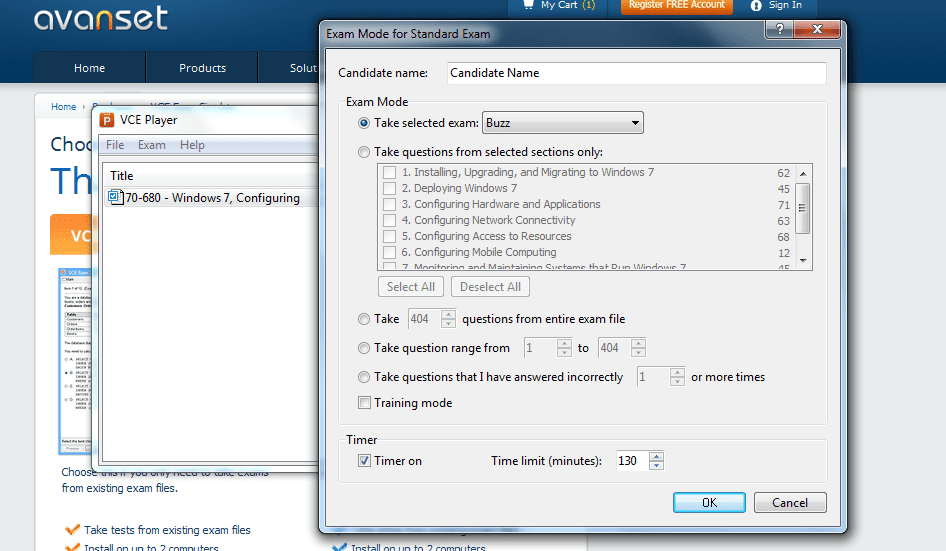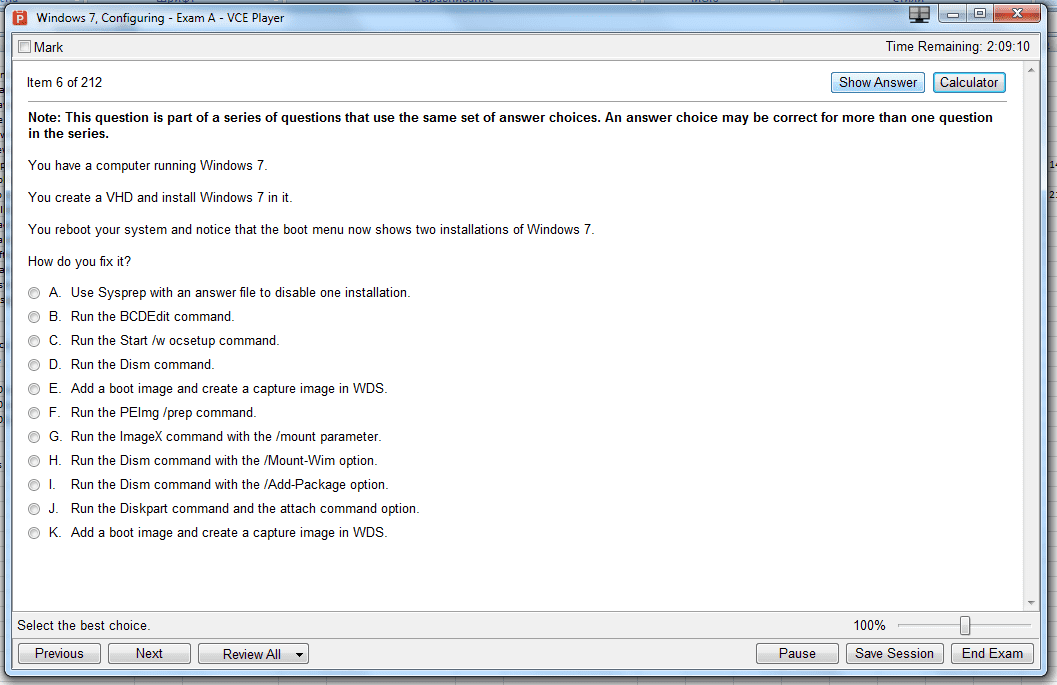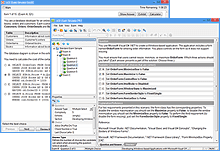Playing VCE Exams Is Easy:
VCE Exam Simulators by Avanset
VCE Exam Simulator BASIC
Easily open VCE files play VCE practice exams benefit from realistic exam simulation.
VCE Exam Simulator PRO
Creating and editing VCE exams is easier than you think!
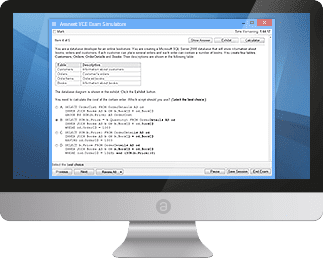
Study for your IT exams by playing VCE files on your Mac. Explore the smooth interactive exam experience
Learn more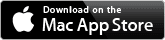
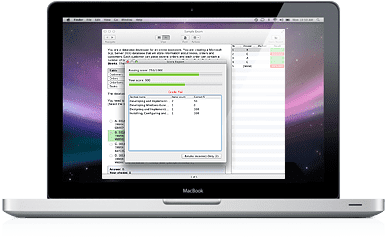
Go mobile with your studies: play VCE exams anywhere
on your iOS and Android devices.
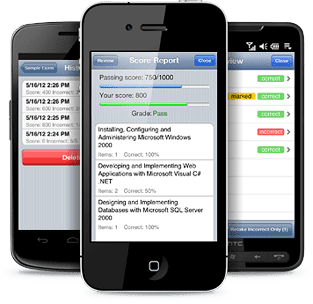
VCE Exam Simulators
Software that enables working with VCE files and their multiple features
VCE Player for Mac
VCE software for Mac OS
VCE Mobile
VCE Software mobile versions are available for Android and iOS - tablets and smartphones
- VCE Suite
- Onliner VCE
- VCE Exam
- Open VCE Files
- Download VCE Player
- VCE Testing
- VCE Download
- VCE Mobile
- VCE Viewer
VCE Player: How to Open VCE Files
If you want to prepare for your IT certification exams, or any other standardized tests or exams by using VCE exams, you need to make sure you have installed VCE Player in order to be able to open and view VCE files.
VCE Player is part of Avanset's VCE Exam Simulator software kit.
To download VCE player, you should visit the website of Avanset and choose your preferred option:
As the next step, you need to choose the duration of your subscription, which will affect the price of your software, and you'll be able to download VCE Player. Here, the logic of Avanset may be confusing to some. When you start using Avanset software, you purchase your subscription, not the download.
Therefore, when your subscription expires, you will not be able to play your VCE exams before you renew it. The longer your subscription, the less you pay per month.
Follow subscription and payment instructions to complete your purchase and download. Once done, no matter which option you downloaded and installed, VCE Player will be accessible on your computer through the red icon, like the one below:
Now you can click the button to open your VCE Player. First, you will be asked to import a file into your VCE Player by clicking Add and choosing the file on your computer:
This is what it'll look like (we chose VCE braindump of Microsoft's 70-680 Windows 7 exam). If you have more than one VCE exam that you're planning to use, you can import them all at once at this stage - there are no limits as to how many VCE files you can add to the VCE Player. As your files will appear in the window (as shown below), choose the one you want to open and click Start.
Next, you will see the window where you can type in your name, choose the length of your VCE practice, the questions or sections, if you want to concentrate on certain areas, and other settings:
By clicking OK, you will start your VCE practice exam:
What's so great about VCE Player?
- VCE Player supports images in various formats, which can be included in questions and answers.
- Like images, the questions can be in a variety of types, including multiple choice questions, fill in the blank, select and place/drag-n-drop questions, create a tree, build list and reorder, drop and connect, point and shoot questions (where you have to pick a point on the image), hot area questions and more.
- VCE Player supports foreign languages and non-Latin characters, like Russian, Chinese, Arabic etc - so your VCE exams don't have to be in English.